Receive or provide remote assistance using Windows Quick Assist
- cits446
- Jun 25
- 2 min read
Updated: Aug 29
Have you ever needed help with a problem on your computer and wished someone was there to assist you? Or perhaps you're helping someone over the phone with a computer problem or task and find it difficult to explain what needs to be done. Thankfully, Windows has an application called "Quick Assist" that can help in these scenarios.
Windows Quick Assist is a free handy tool built into Windows 10 and 11 that lets someone you trust remotely access your PC to help troubleshoot issues or walk you through tasks. Think of it as a secure way to get or provide remote computer support from a distance.
Here’s how it works:
1. **Open Quick Assist** – Just search for it in the Start menu.
2. **Choose "Get help" or "Help someone"** – If you're getting help, you'll enter a code provided by the helper.
3. **The helper connects** – Once you allow it, they can see your screen and (if you permit) control your mouse and keyboard.
4. **You stay in control** – You can end the session at any time, and you see everything they do.
It's especially useful for helping friends, family, or coworkers without needing to be in the same room—or even the same city.

Setting up Quick Assist
If You're Receiving Help:
1. **Open Quick Assist**
Type "Quick Assist" in the search bar (Usually in the lower left corner of the desktop by default) and open the app.

2. **Get Code**
You’ll be prompted to enter a 6-digit code from the person helping you.

3. **Enter the Code**
Once your helper gives you the code, enter it and click **Submit**.

4. **Wait for the Helper to Connect**
You may need to approve a couple of security prompts.
5. **Grant Permission**
You’ll be asked if you want to allow them to view your screen or take full control. Choose what you're comfortable with. This request will usually appear on the top of your screen. Keep an eye out for it.
6. **They Help, You Watch**
You’ll see everything they do on your screen. You can take control back or end the session at any time.
If You're Providing Help
1. **Open Quick Assist**
Same step—use search bar and open the app.

. **Click "Help someone"**
Sign in with your Microsoft account if needed.

3. **Get the Code**
Quick Assist will generate a security code. Share this with the person you’re helping (call, text, etc.).

4. **Wait for Them to Connect**
Once they enter the code and accept your help, you'll be able to view or control their screen.
5. **Do Your Thing**
Fix the issue, guide them through something, or just show them how it’s done.
Quick assist is great tool to help or receive help from someone. And the best part is that it's a free tool provided by Windows 10 and 11!
_edited.png)



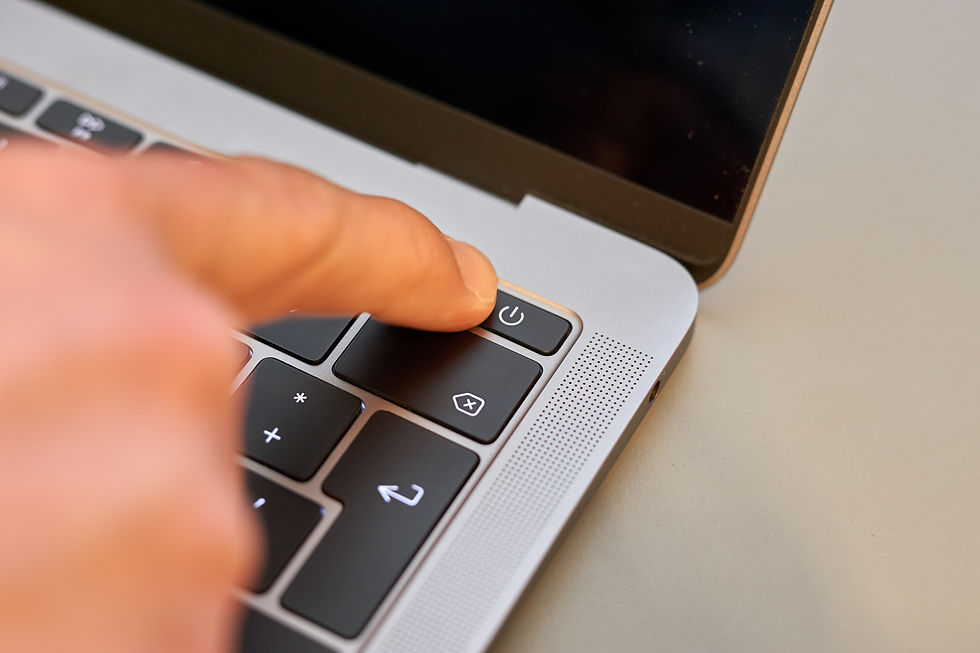
Comments