🖥️ How to Speed Up Your PC (Beginner’s Guide)
- cits446
- Sep 3
- 3 min read
Updated: Nov 10

🚀 How to Speed Up Your PC: A Beginner’s Guide
Is your computer crawling when it should be sprinting? Whether you're prepping for a big project or just trying to open your browser without a coffee break in between, this guide will help you breathe new life into your PC—no tech degree required.
Why Speed Matters
A faster PC means:
⏱️ Less waiting, more doing
💼 Smoother multitasking for work and play
🎮 Better gaming and streaming performance
💡 A longer lifespan for your device
Let’s dive into the easiest ways to boost your computer’s performance today.
🧹 1. Clean Up Your Hard Drive
Over time, your PC collects digital clutter—temporary files, old downloads, and system junk.
Try This:
Open the Start menu and search for Disk Cleanup
Select your main drive (usually C:)
Check all boxes except “Downloads”
Click OK to clean
🧼 Bonus Tip: Use tools like CCleaner for deeper cleaning (just be cautious with registry edits).
🚫 2. Disable Unnecessary Startup Programs
Too many apps launching at startup can slow your boot time dramatically.
How-To:
Press Ctrl + Shift + Esc to open Task Manager
Go to the Startup tab
Right-click and disable apps with “High” impact that you don’t need immediately
💡 Example: You probably don’t need Spotify or Zoom launching every time you boot up.
🛡️ 3. Scan for Malware
Malware can hog resources and compromise your security.
Do This:
Run a full scan using Windows Defender or a trusted antivirus
Schedule weekly scans to stay protected
4. Update Your System and Drivers
Outdated software can cause slowdowns and compatibility issues.
Steps:
Go to Settings > Windows Update
Click Check for updates
Also update drivers via Device Manager
Tip: Graphics and chipset drivers often have the biggest performance impact.
5. Shut Down Your PC Regularly
It's not a good idea to leave your PC running 24/7. This will cause background processes to pile up and system file clutter build-up. It will also cause PC hardware to wear out faster. Restart regularly and shut down when not in use.
6. Consider a Hardware Upgrade
If your PC is still sluggish, a small upgrade can make a big difference.
Top Picks:
Upgrade | Benefit |
💽 *Solid State Drive (Advanced) | Faster boot and load times |
🧠 RAM | Better multitasking and smoother performance |
Even beginners can install RAM memory upgrade. *Swapping out a hard drive will be a little more involved. You may want to seek the service of a qualified IT technician to do it for you.
7. Keep Your PC Clean
Dust and debris build-up in your PC can also slow it down. Be sure to read our "Beware of The Dust Bunnies" blog for more information.
Optional: Turn Off Visual Effects
Windows animations look nice but can slow things down.
Quick Fix:
Search for Performance Options
Choose Adjust for best performance
This disables fancy effects to prioritize speed.
Speeding up your PC doesn’t have to be complicated or time-consuming. With just a handful of smart adjustments—like cleaning up junk files, disabling unnecessary startup programs, and keeping your system updated—you can breathe new life into your machine.
Whether you're working, gaming, or simply browsing, a responsive computer enhances every moment. It reduces frustration, saves time, and helps you stay focused on what matters most. These small tweaks don’t just improve performance—they contribute to a smoother, more enjoyable digital experience that supports your productivity and peace of mind. It could also contribute towards a longer lasting PC.
So take a few minutes today to optimize your system. You'll be glad you did.
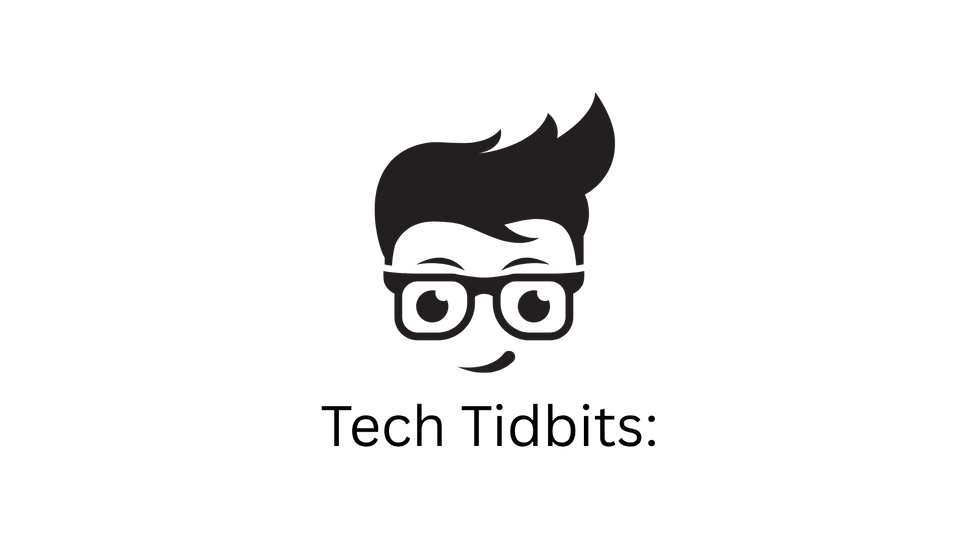
Looking to maximize the performance and longevity of your PC? Check out our Ultimate PC Tune-Up Manual.



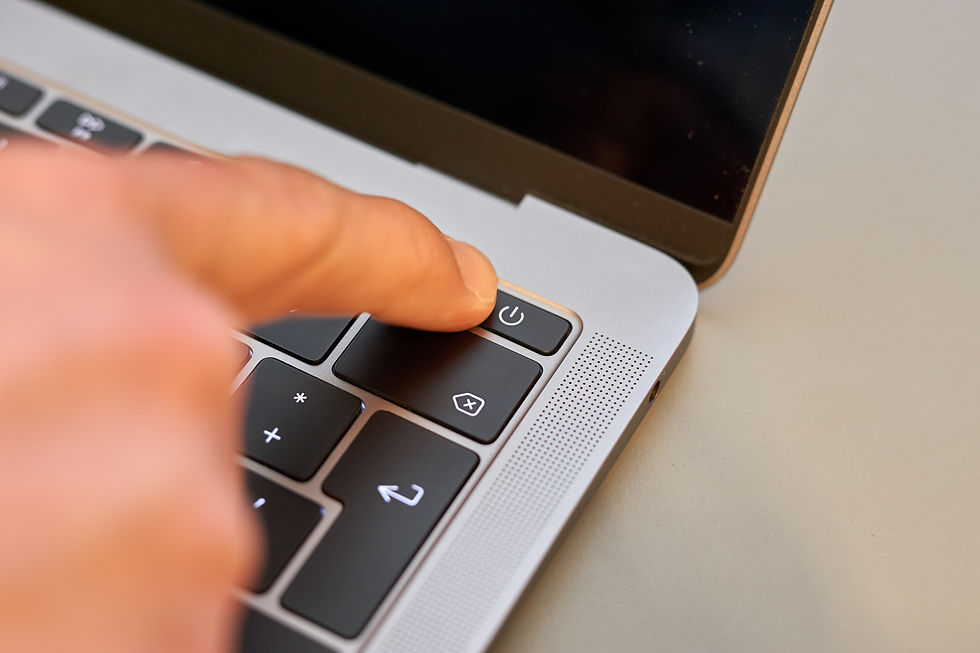
Comments