How to Free Up Hard Drive Space on Your PC
- cits446
- Aug 5
- 3 min read
Updated: 5 days ago

Running out of hard drive space can slow down your PC and make it harder to store new files or install updates. Fortunately, there are several effective ways to reclaim space without needing to buy a new drive. In this guide, I’ll walk you through practical steps to free up space on your Windows PC, keeping things simple and actionable.
1. Run Disk Cleanup
Windows has a built-in tool called Disk Cleanup that helps remove unnecessary files like temporary files, system files, and items in the Recycle Bin.
Step 1: Press Windows + S, type Disk Cleanup, and select the app.
Step 2: Choose the drive you want to clean (usually C:) and click OK.
Step 3: Check the boxes for file types you want to delete (e.g., Temporary Files, Recycle Bin) and click OK, then Delete Files.
Pro Tip: Click Clean up system files to remove old Windows update files, which can take up significant space.
2. Uninstall Unused Programs
Programs you no longer use can take up a lot of space. Removing them is a quick way to free up room.
Step 1: Open the Control Panel (search for it in the Start menu).
Step 2: Go to Programs > Uninstall a Program.
Step 3: Review the list, right-click on programs you don’t need, and select Uninstall.
Note: Be cautious not to uninstall essential system software. If unsure, check online to confirm what a program does.
3. Delete Large or Unnecessary Files
Large files, like old videos, downloads, or game installers, can eat up space. Use Windows tools to find and delete them.
Step 1: Open File Explorer and go to This PC.
Step 2: Right-click the main drive (usually C:) and select Properties.
Step 3: Click Disk Cleanup, then explore the drive manually to locate large files in folders like Downloads, Videos, or Desktop.
Alternative: Use a third-party tool like WinDirStat to visually map out large files and folders for easier cleanup.
4. Clear Temporary Files
Temporary files from apps and browsers can accumulate over time.
Step 1: Press Windows + R, type %temp%, and press Enter.
Step 2: Select all files in the folder (Ctrl + A) and delete them. Skip any files in use.
Browser Cache: In browsers like Chrome or Edge, go to Settings > Privacy > Clear Browsing Data and remove cached images and files.
5. Move Files to External or Cloud Storage
If you have files you want to keep but don’t need immediate access to, consider moving them elsewhere.
External Drive: Copy large files (e.g., videos, photos) to an external hard drive or USB.
Cloud Storage: Use services like Google Drive, OneDrive, or Dropbox to store files online. Windows integrates OneDrive, so enable Files On-Demand to access files without keeping them on your drive.
Go to OneDrive Settings > Settings tab > Files On-Demand and enable it.
6. Disable Hibernation (Optional)
Hibernation saves your system state to a file called hiberfil.sys, which can be several gigabytes.
Step 1: Open Command Prompt as Administrator (search for cmd, right-click, select Run as administrator).
Step 2: Type powercfg -h off and press Enter to disable hibernation and delete the file.
Note: This disables hibernation mode, so only do this if you don’t use it.
7. Use Storage Sense
Windows 10 and 11 have a feature called Storage Sense that automatically frees up space.
Step 1: Go to Settings > System > Storage.
Step 2: Turn on Storage Sense.
Step 3: Click Configure Storage Sense or run it now to customize what it deletes (e.g., old files in Downloads or Recycle Bin).
Final Thoughts
By following these steps, you can free up significant hard drive space and keep your PC running smoothly. Regularly running Disk Cleanup, managing large files, and using Storage Sense can prevent space issues in the future. If you’re still running low, consider upgrading your storage or consulting a professional for advanced optimization.
_edited.png)


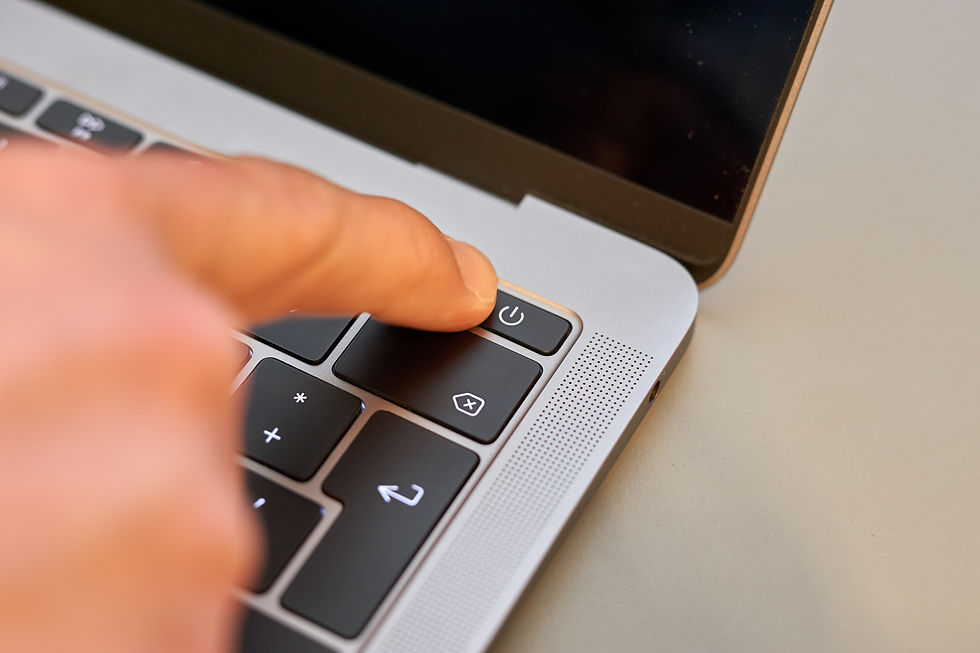

Comments