Customize Your Home Wi-Fi Password
- cits446
- Apr 24
- 2 min read
Updated: Aug 29
Mon 2/3/2025
Tired of having to put in that long, complicated password every time you need to connect a new device to your wireless? Do you wish you could change it to something easier to remember? No problem! You can customize it to what you want it to be! Here's how:
1. Connect to your Wi-Fi network: Use your current Wi-Fi name (SSID) and password to connect your device to the network.
2. Open a web browser: Type your *router's IP address into the address bar and press Enter. Common IP addresses are 10.0.0.1 and 192.168.01. You can find it listed on your router or you can also locate it using a Command Prompt command:
Finding your router's IP address using the Command Prompt is pretty straightforward. Here's how you can do it:
1. Open Command Prompt: From the main Windows desktop screen, type "cmd" in the lower left corner search bar and press Enter.

2. A black screen will appear like the one below. Click inside the Command Prompt window and type `ipconfig` and press Enter.

3. Locate the Default Gateway: Look for the section that says "Default Gateway" under your active network adapter (usually Ethernet or Wi-Fi). The IP address next to "Default Gateway" is your router's IP address. Type this IP address into your browser's address bar.

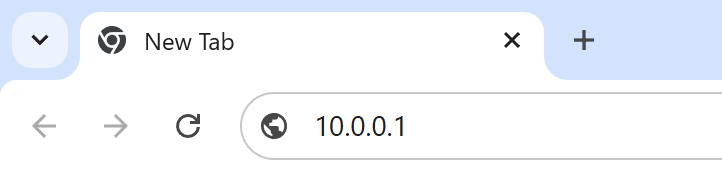
3. Log in to your router: Enter the router's username and password. If you haven't changed these from the default, they might be something like "admin" for both. Your router should show the log in credentials either on the back or underside of the device.
4. Navigate to the wireless settings: Look for a section called "Wireless" or "Wi-Fi" settings.
5. Change the Wi-Fi password: Find the field for the Wi-Fi password (sometimes labeled as WPA key, WPA2 key, or network key) and enter your new password. Make sure it's strong and unique! Don't go less than 8 characters! Add at least one number, one uppercase letter and one special character such as "@" for extra security.
6. Save your changes: Apply and save the new settings.
7. Reconnect your devices: Update the Wi-Fi password on all your devices to the new one you just set.

Most ISP providers provide what is called a "residential gateway" which is a router and modem merged into one device. This all-in-one device provides your access to the Internet.




Comments